RAAYOO
D001 Floppy Disk Reader
D001 Floppy Disk Reader
Couldn't load pickup availability
- Floppy Disk Reader for PC: this 3.5 inch external USB floppy disk drive is an excellent solution to reading and writing your old floppy disks as easy as a built-in floppy disc reader. Retrieve Your Memories, for all the people that grew up with floppy disks, this is a return to the past.
- Portable Ultra thin USB Floppy Drive: With ultra-slim (Only 0.63inch thick) design and lightweight(Only 0.52Ib)
- Plug and Play Floppy Disc Reader: No extra driver required, then plug the USB connector to your computer and it will be automatically detected by your computer and install drive right now.
- Broad Compatibility: This floppy disk reader is compatible with most PCs, laptops, and desktop computers with Windows 11/10/8.1/7/Vista/XP/2000 OS, but not compatible with Mac operating system.
Share

3.5 Inch External USB Floppy Disk Drive - Relive Your Beautiful Memories

RAAYOO 3.5 inch External USB Floppy Disk Reader
Floppy disks may be a complete stranger to today's youth, but for those who grew up with them, they also carry some precious memories of themselves. There are some of us out here that have been working with computers since the late 80's,diskettes were the usual storage devices, so we have a ton of old archived floppies that storage important files, for example, Wedding photos, kids' photos, papers, research data, previously collected poems and recipes, etc. However, currect computers no longer come with 3.5 inch floppy disk drives, This unit is a perfect solution to help you quickly and easily see and copy the files in your floppy disks.
Feature:
1.Perfect companion for our laptops or desktops without internal floppy disk drive.
2.External USB Type-A floppy disk reader, suitable for most of new and older computers;
2.Plug and play, no need any additional software and extra power supply.
3.High Speed USB 2.0 floppy disc reader.
4.Pop-up button design makes it convenient to read or write discs.
5.Wide Compatibility: Compatible with Windows 11/ 10/ 8.1/ 7/ Vista/ XP/ 2000 OS, not compatible with MAC operating system.
TIPS:
✔Not all of your disks can be read, which is due to their age, not the drive. Floppy disks were produced in the 1980s and 1990s and have a history of 30 to 40 years. Due to long storage times, some floppy disks may be corrupted, mouldy or dusty, so some of your floppy disks may not be successfully opened by our floppy disk drive, or the drive may initially be able to open some floppy disks but stop working due to dust on the disks. Therefore, please carefully check the status of the floppy disk before reading to avoid the drive stopping working due to floppy disk issues.
✔Floppy disk is characterized by small capacity and slow reading speed, please give it some time to load the data. It's normal that you hear the nostalgic soft little whirring sound as it loaded your old files. Please always wait for the disks to stop whirring before trying to do anything else.
✔Windows 11/10 system has a lot of show/hide options for File Explore,so you maybe cannot see the drive icon named "Floppy disk drive (A:)" after bring up "Windows File Explorer", please bring up “Devices and Printers” and right-Click on the drive icon named “TEACV0.0” under the “Devices”, Hover cursor over “Browse files” and then click on “Floppy disk drive(A:)”, then you will see the content of your disks.
✔When you insert second diskette, it still shows the files from the 1st disksettefor, for this issue, please make sure you use the refresh button. After insert second floppy disk inside the drive, please right click the Windows Explorer and click "refresh" in order to update the contents of the device and read the data off the newly inserted floppy disk.
Multi-function 3.5inch External USB Floppy Disk Drive
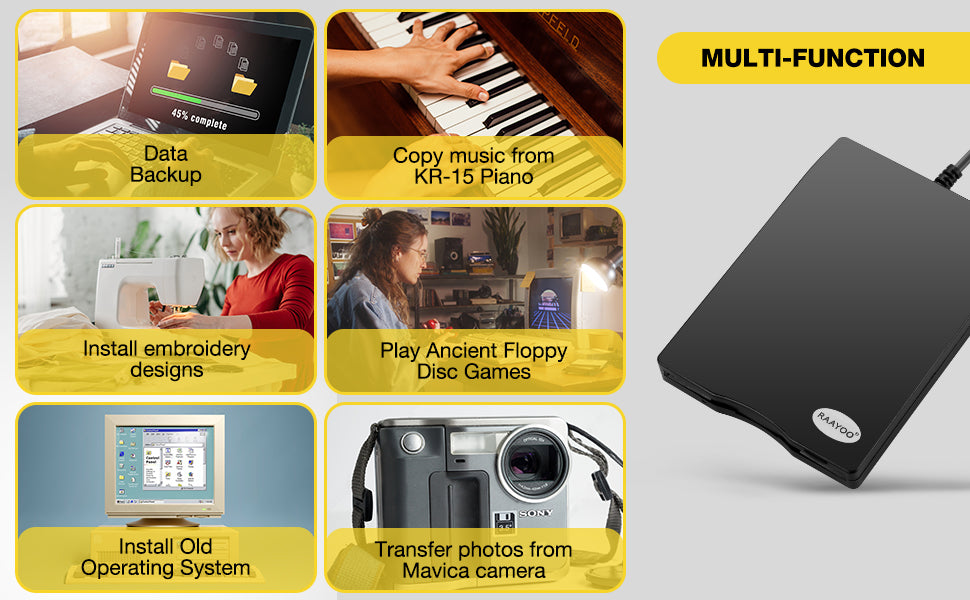
How to locate the hidden Floppy Disk Drive (A:) in Windows 11
Wide Compatibility- Compatible With Windows 11/ 10/ 7/ XP/ 2000
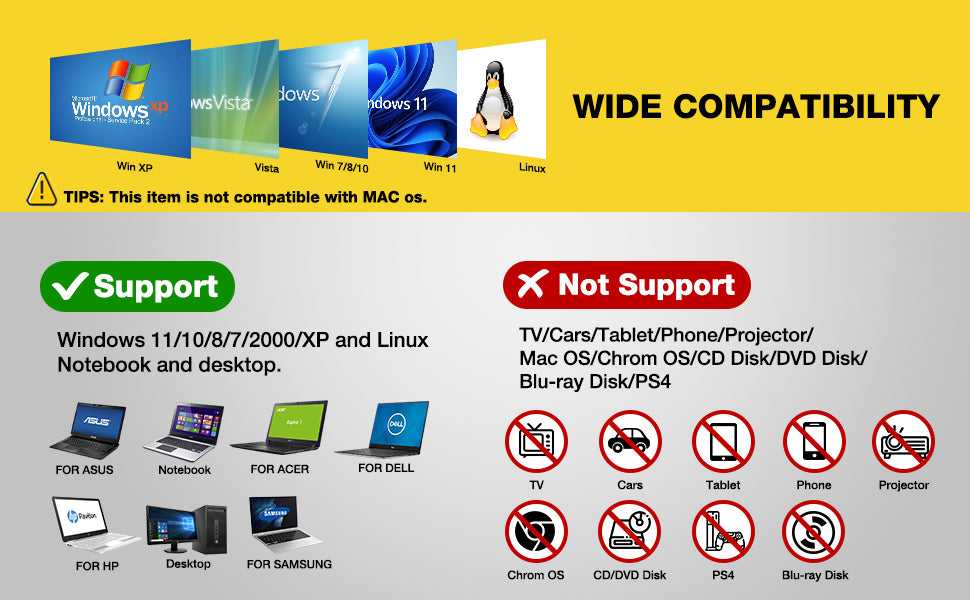
Warm Tips:
✔Windows 11/10 system has a lot of show/hide options for File Explore,so you maybe cannot see the drive icon named "Floppy disk drive (A:)" after bring up "Windows File Explorer", please bring up “Devices and Printers” and right-Click on the drive icon named “TEACV0.0” under the “Devices”, Hover cursor over “Browse files” and then click on “Floppy disk drive(A:)”, then you will see the content of your disks.
✔This is a universal external USB 3.5 inch floppy disk reader for computers, only can play 3.5 inch discs on your computers,and can't be used with other devices.
✔When using this usb floppy drive, please connect it to the the ports on the back of the computer if yours is a desktop.
✔Please insert the disk into the drive firstly, and then plug the USB connector into your computer USB port, then your computers will recognize the drive soon.
✔No worries if you don't see a light on the front of the drive when you plug it in, you will see it when your drive start to read/write your disks.
✔It still shows the files from the 1st diskette when you insert 2nd diskette, please go to "more options" and "refresh" in file explorer before it displays the new content. Or disk contents do refresh after double click the A: drive icon in File Explorer, you can browse elsewhere on your computer and then go back to floppy disk drive(A:) and the contents of the disk will be updated. Please skip to Trouble Shooting 3 if you still cannot get the content of second disk.
✔Please do not use an USB hub,USB extension cable or USB adapter to prevent the drive from working properly due to insufficient power.
✔Sometimes you can see the files, copy and move them, but we cannot open it. Because our computer was so new that it did not have correct software on it that would open some of the old files on the disks, you will need the specific application to open the special file. It's software problem,not the drive.
✔Unlike flash drives you can't unmount the drive or eject the disks from windows. You have to press the button on the unit to eject the disk.

